When you are ready to export into a w3d file.
NOTE: Be sure and check to see that
the type of export you will be doing matches what you have already selected
in the "object export options" (export tranform) and (export
geometry) which is located in the
W3D in Max > W3Dtools Exporter. Use the Export command
in the File menu. Select the w3d file type from the drop-down box in the
following file selector dialog. This will bring up the following dialog
box.
![]() For a brief tutorial
on how to export from max: (See Exporting from
max.)
For a brief tutorial
on how to export from max: (See Exporting from
max.)
| Hierarchal Model: | Use this option if you are exporting a model that will contain a hierarchy. (such as a bone) | 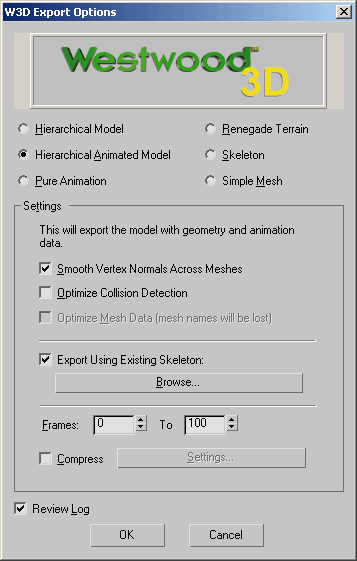 |
| Hierarchal Animated Model: | Use this option when you are exporting a hierarchal model with
an animation. Note: When using this option, make sure to set the number of frames you want to export with your animaiton from the frames selection below. |
|
| Pure Animation: | Use this option to export just the data for an animation. | |
| Renegade Terrain: | Use this option to export your geometry in a renegade terrain format. | |
| Skeleton: | This exports the hierarchy tree without any geometry or animation data. | |
| Simple Mesh: | Use this option to export a mesh (model) with no hierarchy, no bones, and no animation. | |
| Settings: | These extra ettings become available depending on which type of export you have selected. | |
| Smooth Vertex Normals Across Meshes | Smooths the look of curved surfaces. | |
| Optimize Collision Detection | ? | |
| Export Using Existing Skeleton: | You can use this option if you are exporting a hierarchial model, a hierarchial animated model or pure animation. It allows you to select a skeleton. | |
| Browse | Lets you browse for an existing skelton you wish to use. | |
| Frames: | Use this to set from which frame to which frame you plan to export. Make sure to set these when exporting animation data. | |
| Compress: | Opens the compression settings box to specify how you want the files compressed. | 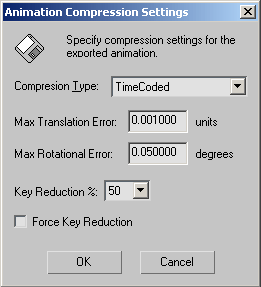 |
| Compression Type | ? | |
| TimeCoded | ? | |
| Adaptive Delta | ? | |
| Max Translation Error: | ? | |
| Max Rotational Error: | ? | |
| Key Reduction % | ? | |
| Force Key Reduction | ? | |
| Review Log: | This opens a window that contains the various information about what was being exported. Just so you can review what you've done if so desired. | |
END