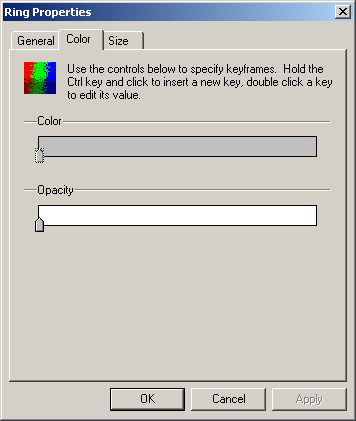
You can adjust the color values of the primitive based on their
perspective lifespan. The color bar represents a timeline (left
being the beginning and right being the end) in which your primitive
will change color over time, according to the value of the keys
located at the bottom of the timeline.
For maps: The light grayscale values get colorized based on their
lightness, The lighter- the more the color shows, the darker- the
less the color shows. Whites get fully colorized while blacks remain
black.
To move a key: click and drag the key left or right on the
bar. The beginning key cannot be moved.
To edit the color value of a key: Double click a key (  ) to bring up the color picker for that key. Adjust the color values
as you see fit.
) to bring up the color picker for that key. Adjust the color values
as you see fit.
To create new keys: Hold (CTRL)
while clicking in the color bar to create new keys and double click
them to edit their values. The maximum amount of keys you can set
on the timeline is a total of 14 keys per bar.
To Delete a key: click the key you wish to delete and hit
the "delete" key on your keyboard.
|