|
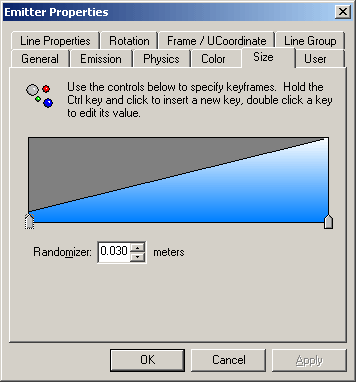
You can adjust the size of the particles during their lifetime.
The window you see before you represents a timeline in which your
particles can grow, shrink or stay the same size according to the
value of the keys located at the bottom of the timeline. The colored
area's height represents the particles size at that point in time.
The left side represents the beginning of the particles life and
the right side represents the end of the particle's life.
To move a key: click and drag the key left or right on the
bar. The beginning Key cannot be moved.
To edit a keys value: just double click the key (  ) corresponding to its point in the timeline. The size of the particle
is measured in meters.
) corresponding to its point in the timeline. The size of the particle
is measured in meters.
To create new keys: Hold (CTRL)
while clicking in the timeline window to create new keys and double
click them to edit their size. The maximum amount of size keys you
can set on the timeline is a total of 14 keys.
To Delete a key: click the key you wish to delete and hit
the "delete" key on your keyboard.
|