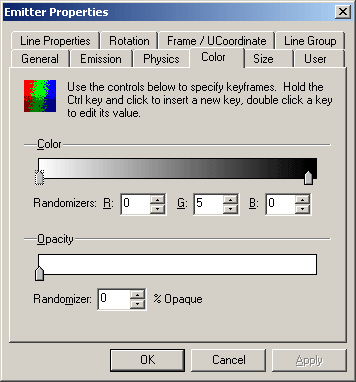Color |
|
| Color: |
To move a key: click and drag the key left or right on the
bar. The beginning key cannot be moved. |
| Randomizers: | Set random values for the overall color. |
| R | Adjust the Randomizers red values to swing anywhere from 0-255 |
| G | Adjust the Randomizers green values to swing anywhere from 0-255 |
| B | Adjust the Randomizers blue values to swing anywhere from 0-255 |
| Opacity: | Adjust the overall opacity of your
particles through their perspective lifespan. Works on grayscale values,
white values are opaque and Black values are transparent. You can set and adjust keys the same as in the main color bar. |
| Randomizer | Adjust a random percentage of opacity for the particles. |
END