==========
Overview
==========
1. W3D Primitives General information
2. W3D Primitives-Sphere
3. W3D Primitives-Ring
There are two different kinds of primitives you can create in W3D, a sphere and a ring. They can be animated to scale in size the the color and opacity can be animated as well.
To Create a New Primitive:
Go to the Main Menu under Primitives>Create Primitive
The Primitive Properties box will pop open.
![]() It is a good idea
to name your emitter before clicking the "OK" button and settling
for the default name.
It is a good idea
to name your emitter before clicking the "OK" button and settling
for the default name.
![]() NOTE: If
you close the file or program, it will not ask you if you'd like to save
your work, it will just close the program.
You can avoid costly mistakes by
NOTE: If
you close the file or program, it will not ask you if you'd like to save
your work, it will just close the program.
You can avoid costly mistakes by ![]() Exporting often. This saves your primitive so you can reopen it later.
Naming the primitive and exporting it are two different things, make sure
to do both.
Exporting often. This saves your primitive so you can reopen it later.
Naming the primitive and exporting it are two different things, make sure
to do both.
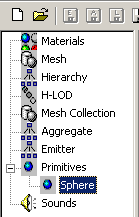 |
Primitives are based on their local coordinate system as shown below:
|
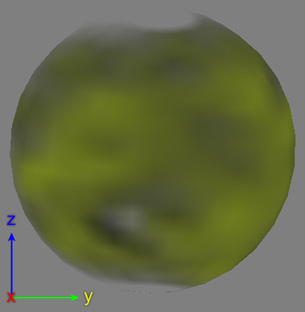 |
![]() NOTE:
You can type in negative (-) numerical values in most of the input fields
of the primitive properties. To do so, just
type the minus key in before typing a numerical value.
NOTE:
You can type in negative (-) numerical values in most of the input fields
of the primitive properties. To do so, just
type the minus key in before typing a numerical value.
![]() NOTE:
There is NO edit > undo for W3D. When
adjusting the properties of the primitive, It will save you some time
to remember the values of what your about to adjust in case you make a
mistake you can at least get back to the state at which it previously
was.
NOTE:
There is NO edit > undo for W3D. When
adjusting the properties of the primitive, It will save you some time
to remember the values of what your about to adjust in case you make a
mistake you can at least get back to the state at which it previously
was.
END
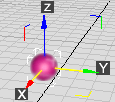 local axis Coordinates:
local axis Coordinates: