|
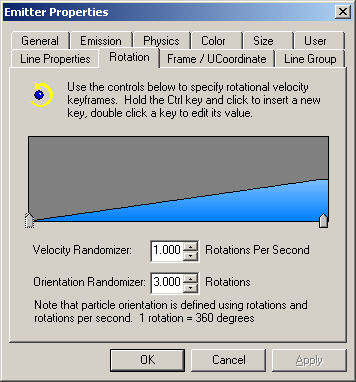
You can direct the rotational properties of your particles.
The left side represents the starting rotation settings (rotations
per second) and the right side represents the ending rotation settings.
To move a key: click and drag the key left or right on the
bar. The beginning Key cannot be moved.
To edit a keys value: just double click the key (  ) corresponding to its point in the timeline and type in a numeric
value. Although it doesn't display in the timeline, Negative
values are useable and play an important role to getting certain
desired effects.
) corresponding to its point in the timeline and type in a numeric
value. Although it doesn't display in the timeline, Negative
values are useable and play an important role to getting certain
desired effects.
A Positive numeric value produces a counter -clockwise rotation
A Negative numeric value produces a clockwise rotation.
To create new keys: Hold (CTRL)
while clicking in the timeline window to create new keys and double
click them to edit their value. The maximum amount of keys you can
set on the timeline is a total of 14 keys.
To Delete a key: click the key you wish to delete and hit
the "delete" key on your keyboard.
|