Overview
The Hud.ini is the main editable .ini text file that creates the colors and placements for all the HUD (Heads Up Display) you see in-game. While it typically utilizes .dds files inside the always.dat as well.. the hud.ini is the main part where a lot of the settings including color (Which follows the RGB code of numbers 0-255) of the HUD can be edited.
There are a lot of HUDs created for different games across the W3DHub game spectrum including A Path Beyond and of course Renegade itself. However, should you choose to transfer one HUD meant for Renegade to A Path Beyond you will typically have to adjust the settings to accommodate the new game layout. Furthermore be aware that when crossing HUDs into different games a certain script may be needed to make said HUD work at all.
Explanation of a basic Hud.ini
[General] Section
NodHouseRed=int (Nod color for chat messages, goes from 0 to 255) NodHouseGreen=int (Nod color for chat messages, goes from 0 to 255) NodHouseBlue=int (Nod color for chat messages, goes from 0 to 255) GDIHouseRed=int (GDI color for chat messages, goes from 0 to 255) GDIHouseGreen=int (GDI color for chat messages, goes from 0 to 255) GDIHouseBlue=int (GDI color for chat messages, goes from 0 to 255) PrivateMessageRed=int (private message color for chat messages, goes from 0 to 255) PrivateMessageGreen=int (private message color for chat messages, goes from 0 to 255) PrivateMessageBlue=int (private message color for chat messages, goes from 0 to 255) PublicMessageRed=int (public message color for chat messages, goes from 0 to 255) PublicMessageGreen=int (public message color for chat messages, goes from 0 to 255) PublicMessageBlue=int (public message color for chat messages, goes from 0 to 255) TitleColor=color (changes UI colors) TitleHilightColor=color (changes UI colors) TextColor=color (changes UI colors) TextShadowColor=color (changes UI colors) LineColor=color (changes UI colors) BkColor=color (changes UI colors) DisabledTextColor=color (changes UI colors) DisabledTextShadowColor=color (changes UI colors) DisabledLineColor=color (changes UI colors) DisabledBkColor=color (changes UI colors) HilightColorBkColor=color (changes UI colors) TabTextColor=color (changes UI colors) TabGlowColor=color (changes UI colors) DialogTextTitleColor=color (changes UI colors) DialogTextTitleGlowColor=color (changes UI colors) MenuHiliteColor=color (changes UI colors) MerchandiseTextColor=color (changes UI colors) MenuStaticGlowColor=color (changes UI colors) MenuActiveGlowColor=color (changes UI colors) MenuPushedBaseGlowColor=color (changes UI colors) MenuPushedHighlightGlowColor=color (changes UI colors) ListColumnColorEnabled=bool (whether to change the list column color) ListColumnColorRed=int (list column color, goes from 0 to 255) ListColumnColorGreen=int (list column color, goes from 0 to 255) ListColumnColorBlue=int (list column color, goes from 0 to 255) HidePlayerList=bool (hide the player list) HideBottomText=bool (hide the time and credits text) LodBudgetDialogValue1=int (value to use for lower LOD budget position on the config dialog) LodBudgetDialogValue2=int (value to use for higher LOD budget position on the config dialog) CenterMainMenu=bool (whether to center the main menu) WinScreenGDIColor=color (color to use for GDI on the win screen) WinScreenNodColor=color (color to use for Nod on the win screen) HideHelpScreenKeys=bool (hides the key text on the help screen HideWeaponBox=bool (hide the weapon box) HideInfoBox=bool (hide the info box) HideCenter=bool (hide the centre bits) HidePowerupIcons=bool (hide the powerup icons) WeaponChartColor=color (color for the weapon chart icons WeaponChartEmptyColor=color (color for the empty weapon chart icons) DecalLimit=int (decal limit) MaxStaticLODBudget=int (max static lod budget) MaxDynamicLODBudget=int (max dynamic lod budget)
[Team HUD] Section
Enabled=bool (enable per-team hud stuff)
[Crosshair] Section
This section documents the crosshair displacement tech, which is used to move the crosshair when weapon spread is applied by any of the following settings in a weapon and/or ammo preset (see image to the right).
This section was written by @ OWA
Spray Settings
Weapon Settings
Ammo Settings
|
Control |
Type |
Description |
|
Enabled |
True/False Bool |
Enables/Disables the dynamic crosshair |
|
Up_Left |
Integer |
All of these various controls are used to tell the engine where the edges of each part of the crosshair are on the crosshair texture (hd_reticule.dds). The values for each of these correspond to the number of pixels from the left side or bottom of the image file that the sides of the various elements (up/down/left/right) occupy. See the labelled diagram to the right for a visual reference of what each control corresponds to. The code block to the right contains the settings used in the diagram. Note: Top and Bottom being the wrong way round is intentional. That's the way the engine reads it. |
|
Up_Top |
Integer |
|
|
Up_Right |
Integer |
|
|
Up_Bottom |
Integer |
|
|
Down_Left |
Integer |
|
|
Down_Top |
Integer |
|
|
Down_Right |
Integer |
|
|
Down_Bottom |
Integer |
|
|
Left_Left |
Integer |
|
|
Left_Top |
Integer |
|
|
Left_Right |
Integer |
|
|
Left_Bottom |
Integer |
|
|
Right_Left |
Integer |
|
|
Right_Top |
Integer |
|
|
Right_Right |
Integer |
|
|
Right_Bottom |
Integer |
|
|
DistanceFromCenter |
Decimal Number |
Used to define how far away each of the dynamic crosshair parts are from the centre by default. |
|
OffsetMultiplier |
Decimal Number |
Multiplies the |
|
AddSprayAngle |
True/False Bool |
This adds the |
|
SprayAngleMultiplier |
Decimal Number |
Multiplies the |
*The spray penalties are calculated in radians in the engine, so the multipliers are pretty large. An example calculation:
SprayAddJumping = 3.25 deg (~0.057 rad)
SprayAngle = 0.75 deg (~0.013 rad)
OffsetMultiplier = 600
SprayAngleMultiplier = 300
DistanceFromCenter = 2 pixels
Resulting Offset = 600 * 0.013 + 300 * 0.057 + 2 = 26.9 pixels
Diagram
[Crosshair] Enabled=true Up_Left=30 Up_Top=43 Up_Right=34 Up_Bottom=57 Down_Left=30 Down_Top=7 Down_Right=34 Down_Bottom=21 Left_Left=7 Left_Top=30 Left_Right=21 Left_Bottom=34 Right_Left=43 Right_Top=30 Right_Right=57 Right_Bottom=34 DistanceFromCenter=2 OffsetMultiplier=600 AddSprayAngle=true SprayAngleMultiplier=300
Todo
Hud.ini stuff I can't document, @ Romanov will probably be able to help with this given his rewrite of hud.ini and all the work he did in adding things to it:
Colors, TextureQuads, Bullet, Clip, WeaponText, WeaponImage, HealthBar, ShieldBar, HealthText, ShieldText, Compass, Credits, TimeRemaining, HealthIcon, ShieldIcon, VeterancyBar, VeterancyText, VeterancyIcon, SprintIcon, BurnIcon, CooldownHUD, ElectricfiedIcon, ChemIcon, Radar, WeaponChargeBar, SneakIcon, SuperweaponTimer, BuildingHealth, Mines, TrackingLock, Target Box Shield Bar, Target Ctrl settings.
Also the ObjectiveMarker stuff (AR only)



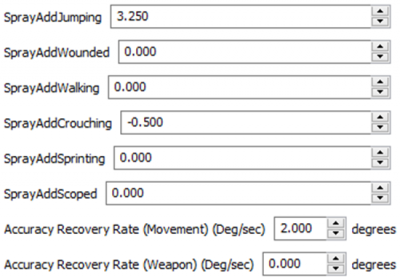
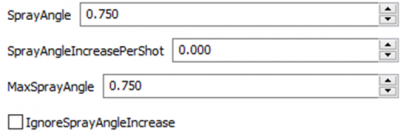
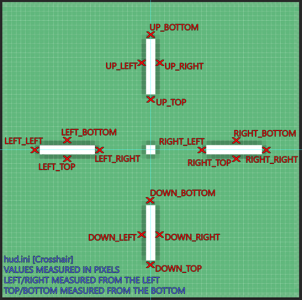

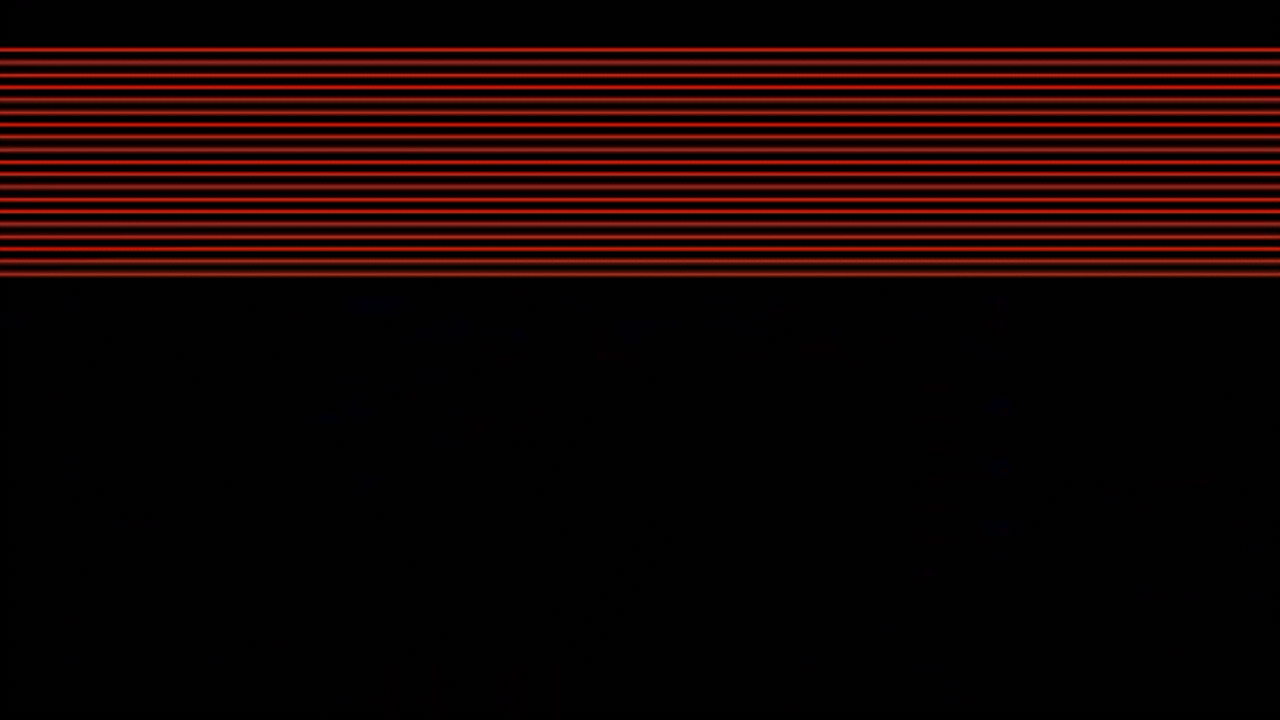

Recommended Comments
There are no comments to display.
Join the conversation
You can post now and register later. If you have an account, sign in now to post with your account.