This tutorial will cover both adding an ammo counter to a weapon (imagine the Halo Assault Rifle's ammo display), as well as adding a timer to the C4 object in the world, instead of having to use an animation to display the timer. It's simple, but does require some setup.
Setting up the Number Texture
The first step is creating a texture for the counters. It needs to have the numbers laid out in a grid format, like this:
| 0 | 1 | 2 | 3 |
| 4 | 5 | 6 | 7 |
| 8 | 9 | - | |
The dash in the grid is for when a weapon is reloading. It could be any graphic, but a dash works well.
It doesn't matter if the texture has an alpha channel or not, that more depends on how the texture will be applied to the digit meshes in the model. A sample texture is included in the sample pack at the end of this post.
Setting up the W3D Material
One important part of the counter system is the material. You will need a W3D Material for this. Set up the material for how you want the texture to look on the weapon, including blending modes, vertex material colours, etc. There is one limitation: You can only use the Stage 0 texture for this (so no detail texture. However, you shouldn't need it.)
Once you have the rest of the material set up, it's time to set up the Stage 0 Mapping. Set the Type to Grid and fill in the Args box with this text:
FPS=0.0
Log2Width=2
Last=10
Offset=0
Once that is done, the material is ready, and it's time to set up the model part of this.
Setting up a weapon view model to have an ammo counter
Setting up a weapon to have an ammo counter requires up to 3 meshes to act as the digits (you can have two or even one depending on what you want the weapon to show.)
Apply the texture to the mesh, then make sure that the mesh you want the number to appear on is unwrapped so that the UVs only cover the zero on the number texture. Then name the 3 digits appropriately:
| Name | Purpose |
|---|---|
| AmmoCH | Displays the hundreds digit (eg 123) |
| AmmoCT | Displays the tens digit (eg 123) |
| AmmoCO | Displays the ones digit (eg 123) |
Included in the sample pack at the end of this post is an example weapon view model with the digits set up.
Setting up a C4 Timer
Setting up a C4 timer is much the same as setting up a view model ammo counter, just that the names that are used are different:
| Name | Purpose |
|---|---|
| TIMERDTM | Displays the tens digit of the minutes on the display (eg 12:34) |
| TIMERDOM | Displays the ones digit of the minutes on the display (eg 12:34) |
| TIMERDT | Displays the tens digit of the seconds on the display (eg 12:34) |
| TIMERDO | Displays the ones digit of the seconds on the display (eg 12:34) |
Included in the sample pack at the end of this post is an example weapon view model with the digits set up.
Sample Pack
AmmoCounterC4TimerSamplePack.zip
This sample pack contains the texture for the counter digits, as well as an example of the weapon ammo counter and C4 timers, in Max 2017 format.
The Counter Material is the material that is applied to the digits, to make them work.


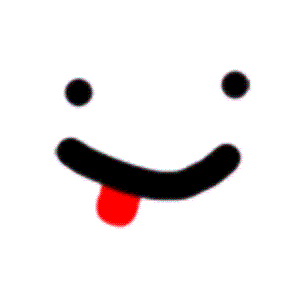

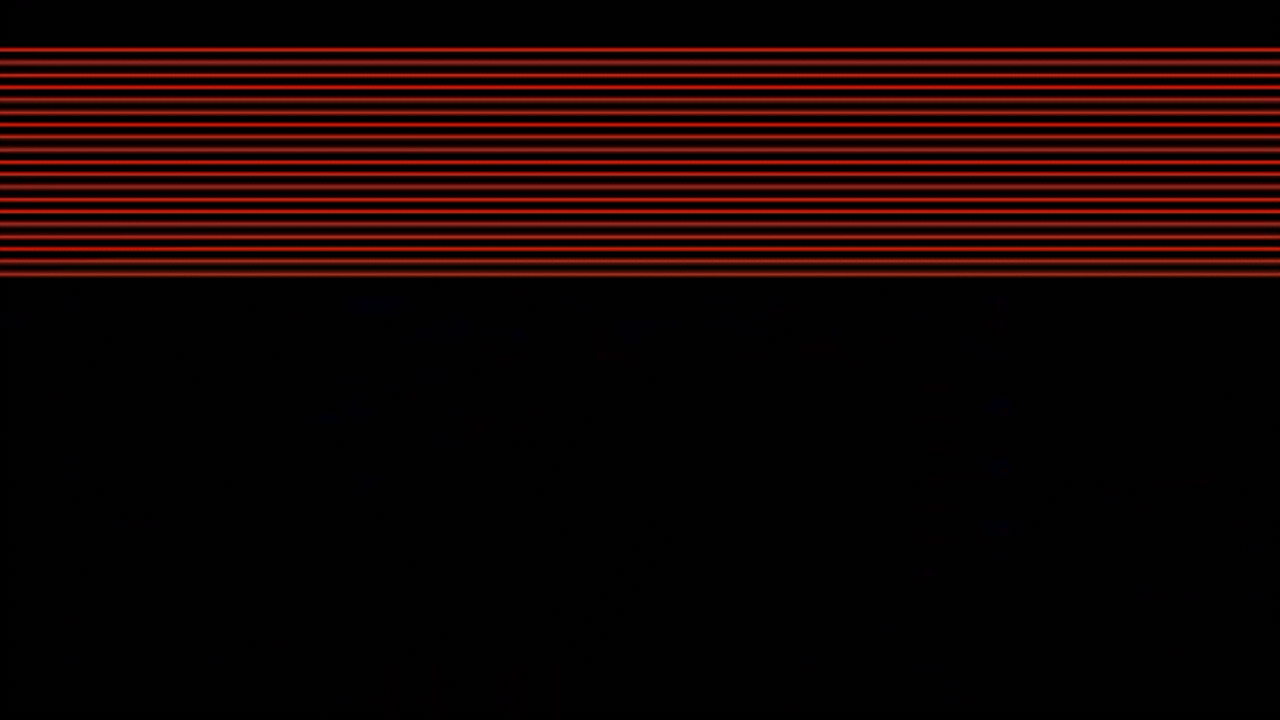


Recommended Comments
There are no comments to display.
Join the conversation
You can post now and register later. If you have an account, sign in now to post with your account.