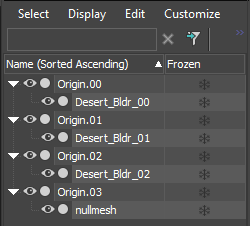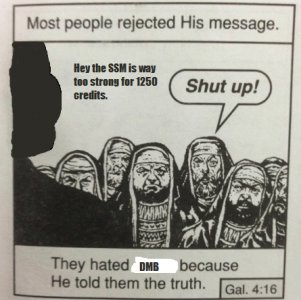Leaderboard
Popular Content
Showing most liked content on 09/07/2019 in all areas
-
It has been some days without some TS:R news, huh? I would like to thank those of you for noticing and speaking up in our Discord, such as DenWellinston. I appreciate your interest and will now deliver some long-awaited news. This news update may or not be very GDI focused. And why, you may ask? Some would argue that: Of course, we brothers of Nod know this to not be true and that this is only slander. Kill Icons Nearing Completion Since the last update of the kill icons, the team has achieved full completion on the weapon list. The screenshot below shows off a few guns icons in use. Users viewing the image may notice something peculiar about the screenshot. Worry not! I know exactly what's peculiar about it. When you kill bots, the kill icons have no name on the receiving end. Thankfully, with a bit of coding this issue has been fixed. Misc Building Fixes Raap has been keeping busy in the background with numerous changes. He has overhauled the GDI Power Plant exterior textures and also added new destroyed decals to the building. Most importantly, Raap has also removed the GDI Power Plant's particle overload and replaced the associated materials. This translates to a more performance-friendly building, which is always a benefit for our games. In more aesthetic changes, Raap has also fixed the Construction Yard's rotating fan and light animations to rotate in a perfect circle and no longer hitch. Inside and out of the Construction Yard, he has fixed the white cables and the elevator fences now use Alpha Test instead of Alpha Blend. These miscellaneous changes translate to "the Construction Yard is better to look at now". Having finished these changes, Raap has since returned back to mapping. There is much to be done! New Refinery Tiberium refining is a thankless job, and a boring one at that. So boring, in fact, that the guys in the break room spend their time doodling away. An officer confiscated this and subsequently fired the man responsible. ...we have no idea what this is supposed to be. However, while we are on the subject of the Refinery you should know that it is getting redone! CMDBob has undertaken this task and has produced something great. Below are screenshots of his progression. Identifying the w3d materials of the Refinery Refinery concept. Added basement and proposal for a back door Back door added Ramp down to the basement Size comparison of the Refinery between new (left) and old (right). Though a subtle change in size. the new Refinery is 10% bigger The new Refinery is coming along nicely, though if the screenshots alone are not enough to satisfy, please take a look at this video. Laser Fence Upgrade Normally, it is difficult to find live crash test dummies. However, when these crash test dummies are fanatical members of Nod who will give their lives for the betterment of technology well, it's much easier. The Nod Laser Fences have been upgraded to properly dispose of would-be infiltrators. Our prayers go out to the fallen soldiers of Nod for their great sacrifice in demonstrating the Laser Fence upgrade. Cyborg Reaper Here's a thing. Imagine this terrifying monster approaching you. Credit to Permagrim of the Renegade X team for the new animations! "Fear the Reaper." I hope this update is enough for this week. More news to come! GDI stuff especially![blurb]Big news update incoming! More kill icons, misc fixes, new Refinery, upgraded Laser Fence, the Cyborg Reaper, and our Twitch! Come take a look![/blurb] Bonus Post Follow W3D Hub on Twitch or keep an eye on our Discord when we announce dev streams and tune in!1 like
-
Really straight forward. We're playing winter assault, gdi rushes with 6 pics and kills everything BUT comm center. 60+mins left on the clock, people are leaving on Nod. I start a poll to cycle this map and here's what happened So once again, we're stuck on a hour long map that ROZ insists on kill whoring instead of ending and forcing other people to play in a losing map. This is why half the people left after the map ended. This is why your server is hemorrhaging players.1 like
-
I do not know how does this explode out of proportion, but can't we all just take a step back and see what how far we escalate this unnecessary small issue regarding ending a vote cycle? Can't we just tolerate for a moment and be nice to each other? Yeah we made mistakes and sometimes our anger and frustration get the better of us, can't you both apologize for the current actions? Anyway I think this post sums it up and I don't think we need to further escalate it. I already talked to Roz to calm down. If you are not happy with my decision than it is unfortunate that this server maybe is not for you. Do please lock this topic.1 like
-
I don't see what Roz has to do with you being a white supremacist, @Testament. In fact, if you have any complaints to make, why not create a separate thread instead of posting in this one? @thedisclaimitory I know you're still in secondary school, but the use of commas and fullstops should already be behind you. Use them.1 like
-
Here is a quick guide on how to properly add LOD to an asset for use in W3D, using the latest available tools. What you need for this guide: 3DS Max 2017 with W3D plugin. The latest version of W3D Viewer. A completed level art asset, for example a rock. In the viewport, enable statistics. (Right click on the [ + ] sign, go to xView and Enable Statistics) Step 1: Understanding How LOD Works Level of Detail (LOD) is a way to scale the detail based on the distance an object is from the player. It is an essential component in optimizing your game for players, and it should be employed frequently, on most art assets not considered part of the "main terrain mesh". For each LOD stage we require, we need a gradually lower detail art asset. Generally speaking we will need 3 versions of the art assets, but you can get away with just 2 for really small objects. Here is how this is supposed to look with 4 LOD stages: LOD 0: This is your main art asset, we will not be touching the art of this one past this point since this is the model players will see in close proximity. LOD 1: This is the next step, here we will tune the art asset with a first pass of ProOptimizer. This initial pass should see a big gain in terms of polygon count reduction while not visibly being too different. LOD 2: Here we continue the gradual quality reduction of the art asset, keep in mind that players should not be seeing these models up close, so you do get a small margin of error worth of breathing space here, since players will not spot the occasional texture seam. LOD 3: This is the null-LOD. This final stage must always exist as a safety-net. This stage does NOT use a clone of your art asset. Ensure you name your assets to something logical, I recommend adding a suffix to each such as "_00" or "_01" to refer to what stage the art object is supposed to be. Step 2: Creating LOD Stages Open your art asset in 3DS Max 2017. Note: If your art asset is made up out of several objects, you should group them before proceeding. Select your art asset, now clone it. This new clone is going to be our LOD 1 art asset. On the Modify tab of your newly cloned art asset, look for and apply the ProOptimizer modifier. This is the modifier we will use to generate LOD assets. For the first optimization pass, we want a result that reduces the polygon count by about 50%, the exact result will vary since it is up to you to determine if the LOD 1 stage looks like not too significant a departure from the original model. In general the main things you should be looking for are whether the outline of your LOD 1 art asset is still looking close to the original (LOD 0) art asset, and making sure no significant texture seams show up. Note: Please be aware that if your art asset uses vertex painting, you will be forced to undo that in order to prevent either really bad results, or barely any results. You will then have to redo the vertex painting on collapsed LOD art stages (never apply vertex paint on an object with an active ProOptimizer modifier in the stack). To get to 50% reduction, you will need to play with these settings (Click to enlarge): As you can see, the visible effect on the model and texture is very minimal. The outcome varies per art asset however, and if you get errors in certain spots, I recommend playing with both the percentage target, as well as the "Tolerance" value. Tip: To assist in comparing before/after, use the display toggle next to ProOptimizer (the eye icon), this will help you spot the differences without having to alter the ProOptimiser values back-and-forth. Next, clone the newly optimized LOD 1 art asset, this will become our LOD 2 asset. Pay attention that you continue to name these logically. Take another look at the ProOptimiser values, for this next asset we will want to hang around 20% budget. Repeat the process as described above and feel free to tweak the values to your liking. For LOD 3, the null-LOD, will will handle this in the next part. Note: If you spotted some smoothing issues in your asset post-optimization, you can collapse the modifier stack (so that the only thing you see on it is Editable Poly), and then apply a traditional Smooth modifier onto it, this will correct a lot of edge weirdness that your model may or may not be having. Step 3: Rigging the LOD Asset - 3DS Max Once your 'artistic' side has been completed, we need to ensure we rig the the asset in a way that W3D can understand what it is. Worry not, as this process is fairly straight forward. Select all your art assets, from all LOD stages. Go to the W3D properties located in the Utilities tab, and uncheck "Export Transform (Bone)". In regards to other W3D properties, please keep this in mind: LOD assets in W3D inherent their collision information from the LOD 0 stage. This means your LOD 0 asset should have the proper collisions applied. It is possible to use a separate collision mesh as well, as long as this is hooked into the LOD 0 stage down below. Other settings such as VAlpha should be applied to all art assets of all stages. For each LOD stage, we will need to create a special bone. Create a small 1m box, and center it in the scene. We will call this box Origin.00. With Origin.00 selected, go to the W3D properties located in the Utilities tab, and uncheck "Export Geometry". Now clone this box 4 times so that you have 5 boxes in total, for LOD stages 0 through 3, and one more for the final null-LOD. Select the 5th box and rename it to Nullmesh, then go to the W3D properties, disable "Export Transform (Bone)" and re-enable "Export Geometry", and below Geometry Options check "Null (LOD)". With all the pieces created in the scene, we will now link them up. Select your art asset, and using the "Select and Link" tool located in the top menu next to the undo and redo buttons, link the art assets to their respective Origin bones. You can most easily do this by selecting them through the "Select by Name" dialog, also located near "Select and Link" at the top menu. So if done correctly, the LOD 0 art will be linked to Origin.00, and the Nullmesh should be linked to Origin.03. If in doubt, your hierarchy tree should look like this: Now be sure you followed these steps correctly, always double-check. Save your scene and export it as Hierarchial Model with both Smooth Vertex and Optimize Collisions enabled. ___________________________ Update: The next part of the tutorial is obsolete. Instead, Max Screen Size values are applied within 3DS Max, by using the new MaxScreenSize input option in the W3D properties panel. Recommended average screen size values: LOD0: 1.0 LOD1: 0.3 LOD2: 0.2 LOD3: 0.1 LOD4: 0.03 (null) You will have to tinker with the values depending on the asset. The general rule is, small objects should LOD earlier than larger ones. ___________________________ Bonus Tip: LODed presets are excellent for usage with proxies. So all the time you spent creating this LOD asset, can be earned back by populating your level with this asset in 3DS Max via proxy. To make a proxy, create a preset in Mammoth containing the LOD W3D file, for example FancyRock1. In Max, open your LOD file and save the LOD 2 art asset as a separate file. Within this new file ensure it is not linked to any Origin bones. Remove all materials and merge all meshes, and ensure the pivot (not the mesh) is located at 0,0,0 of your new singular scene object. Name this object FancyRock1~01. You can now place this object around your level, and once loaded in Mammoth, all objects called FancyRock1~## will be replaced with the preset named FancyRock1, using the position and orientation from the proxy mesh. Once your project has a whole library of LOD assets available, creating new levels will take much less time. Hopefully this will help some people understand how to create LOD assets using the latest tools for W3D. If there are any questions, ask them below.1 like
-
It's dirty because it's no skill. You just hold down the mouse button and do ~100 splash damage per grenade until they leave or die. I love the infantry combat in Renegade-likes because it's quick, brutal, and extremely skill based. Except in this game where infantry combat is all about cheesing high explosives or just having a unit immune to headshots. You can still sorta get infantry combat going here on a rare matchup but uh, when I say "quick" I didn't mean "instantaneous." Having automatic weapons that kill in 2-3 headshots, or all the one hit kill rockets, or all the one hit kill regular basic rifles, or the "who needs to aim" high explosives, yeah you don't really get that many skill based matchups. Pretty much if you're a Sydney you can headshot Mendozas and Raveshaws to instagib them and they can't return the favor half as well. I ROUTINELY get destroyed by some players like Pushwall or Pyryle in APB because they're just better than me at the game. But even players that are really good here, I can still beat them in infantry "duels" because there's not actually very many of those, and you only need to land on average 1 headshot to win, unlike in APB where you need 3-5. I suppose this is why I spam the FUCK outta Shockies there since two body shots kill everything except Captains, but I mean, I still get destroyed by good Captains even when I spam that busted to fuck beauty. I'm getting off track. Yeah it feels dirty because I don't feel like I'm earning those kills. Fanatics are totally fun as hell because it's a game of psyching out and patience though. Those guys are totally broken for 300 credits but Mobius infantry are even more broken so I don't feel bad forcing GDI to diversify and do something else besides camp tunnels with a Sydney and click on heads.1 like