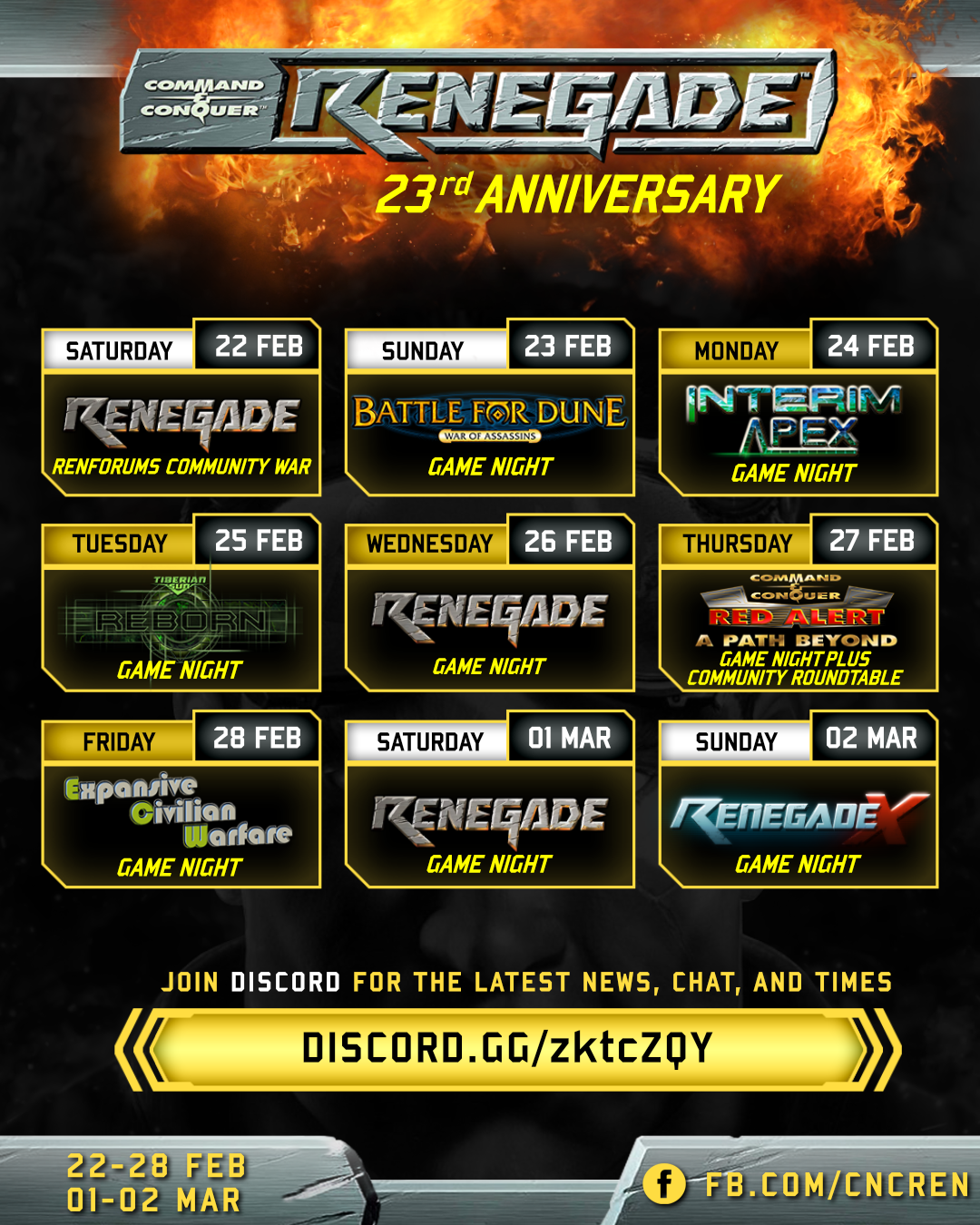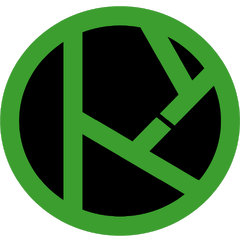All Activity
- Past hour
-
Davidnam started following W3D Hub 10 Year Community Video
- Today
-
Ngalin joined the community
-
Russellnof joined the community
-
ACP_Paddy- joined the community
- Yesterday
-
Bryantson joined the community
-
DjTeo changed their profile photo
-
Mehmethan changed their profile photo
-
Famine78 joined the community
-
Rheson joined the community
-
ooga joined the community
- Last week
-
RoboEx rap joined the community
-
I was warned for base to base firing and I would like clarification on the rule. I was using an artillery vehicle to fire on the enemy base with some success and although I was at the same distance as my base I was not firing from my base. So I was warned about it and when I challenged Greyson with the fact that I was not in my base he told me that I was not allowed to fire across "the lake on this map". Now this is nothing personal against Greyson (who I have the utmost respect for) but I am challenging him on this situation because the letter of the rule states no base to base shooting and the fact is I wasn't engaged in base to base and I don't feel that its appropriate to make up the rules on the fly because a difficult situation is uncomfortable to the other team (of course it is). I was the same distance from the enemy's base however I was not inside of my base (and if you think firing on a base from very long distances, when you can't even see the other base, is some trick to make things easy then I challenge you to try it). Another 'fact'; is that the enemy could have easily attacked me since I wasn't being defended by my base defenses and I was exposed though not in the open. I mean just because I am the same distance from the enemy base as my base shouldn't be seen as base to base firing and the rule needs to be clarified. Because a successful tactic makes super experienced players whine and moan shouldn't be cause for threatening to ban a person. I have the opinion that making rules to make the game more 'comfy' and easier for experienced players to win is kind of, well, lame. I didn't press him on the issue (as in arguing about it) but my team was already at a disadvantage because we were up against a team with some pretty cut throat and experienced players. So because I wasn't inside of my base its even more questionable for players of that experience level to feel the need to bend the rule to fit something that wasn't so, if you know what I am trying to language. How many disadvantages do players like that need to enforce on the other team just so its that much easier for them to get their thrills on romping over a less experienced team? There certainly are no rules that say that an experienced person can't do one of their quick decapitation strikes early in the game against the opposing team using a method that they have learned through years of playing and experience (which is a more uncomfortable situation inn my opinion). It just seems like some of the rules are lopsided to make the super experienced players not suffer any sort of discomfort while they annihilate the other team (an observation). The situation in that light certainly leaves a less than wonderful impression upon me and I don't agree with making rules up as you go in game. I mean whatever you all say is what I will do, I'm not implying that if you say don't do it that I will not obey but you know even base to base firing, in many situations is not an easy thing to successfully do and by the letter of the rule I was not base to base firing in this situation (and I can understand the panic that the other team may feel in this situation but it isn't unlike the panic that super experienced players cause when they suddenly destroy a major building very early in the game, taking advantage of vulnerabilities that only many years of playing can teach etc.)... I hope that this isn't seen as making too many waves or being a pesky player but could I please have clarification on this rule? Can I fire on the enemy base when I am not in my base even though it is over a very long distance (that is what artillery are designed to do after all)? Thanks in advance and best regards... Solar.
-
SteveUnige joined the community
-
hungeryan changed their profile photo
- Earlier
-
Jerad2142 started following Renegade Chaos Edition 2.0
-
View File Renegade Chaos Edition 2.0 Have you gotten tired of the same old C&C Renegade? Why not make things a bit chaotic! Submitter Jerad2142 Submitted 02/11/2025 Category Misc. Files
-
Version 2.0.0
7 downloads
Have you gotten tired of the same old C&C Renegade? Why not make things a bit chaotic! Config Overview: ; The directory of the clean un-mixed Renegade files SOURCE_DIRECTORY "C:\Program Files (x86)\XCC\Utilities\Renegade" ; The directory that the mixed files should be written out to OUTPUT_DIRECTORY "C:\Westwood\Renegade - Copy\Data" RAND_SEED_OVERRIDE -1 ; The seed to use to randomize the textures, -1 allows for random at app launch MIX_DDS_FILES YES ; Should .DDS files be mixed MIX_TGA_FILES YES ; Should .DDS files be mixed MIX_WAV_FILES YES ; Should .WAV files be mixed MIX_MP3_FILES YES ; Should .MP3 files be mixed MIX_TXT_FILES NO ; Should .TXT files be mixed (WARNING: This can be game breaking) IGNORE_RETICLE_CURSOR YES ; Should textures for the mouse pointer and reticle be ignored IGNORE_HUD_FILES YES ; Should textures used for the HUD be ignored IGNORE_DAZZLE_FILES YES ; Should textures used for the dazzle effects be ignored IGNORE_FONT_FILES YES ; Should textures used for the fonts be ignored CHAOS_REDUCTION YES ; HUD, loading screens, and objective pogs will be filtered out of the texture pool ; Use the following to reduce the chaos further ; EXCLUDE Exclude these files from the mix ; INNER_MIX Only mix the files in this grouping ; FULLMIX Mix them with all the rest of the textures/sounds MIX_VOICES_AND_SOUNDS INNER_MIX ; Mix standard named dialog files be mixed with all the other sounds. MIX_WITH_POWERUP_TEXTURES INNER_MIX ; Mix the texture powerups in with all the other textures. MIX_WITH_VEHICLE_TEXTURES INNER_MIX ; Mix the vehicle textures in with all the other textures. MIX_WITH_WEAPONS_TEXTURES INNER_MIX ; Mix the weapon textures in with all the other textures. MIX_WITH_CHARACTER_TEXTURES INNER_MIX ; Mix the character textures in with all the other textures. REUSE_ALL_TEXTURES NO ; Allow the textures that were used in the previous categories to show up again in other spots. REUSE_ALL_SOUNDS YES ; Allow the sounds that were used in the previous categories to show up again in other spots. -
delta changed their profile photo
-
imachillguy changed their profile photo
-
Ethox changed their profile photo
-
Eugensaing started following Virtualy Reality Port?
-
-
Robbijer changed their profile photo
-
Description Some players have same HWIDs. Its actually issue since serials arent forced by TT installer so usually servers get empty serial hash and some HWIDs are same from multiple players. So its kinda harder to ban evaders. Reproduction Steps Unstoppable said its virtualisation issue Linux/wine users
-
Wow, I didn't realize this old thing was still here. I'll archive this too once you find/follow the new one. [New link here]
-
Yo! Nothing wrong on your end, it's just that the link goes to the original application thread, which was archived a while ago, and for some reason we neglected to update the link. Here's the updated link. Apply away, and good luck!
-
Hey, I want to apply but when i click the "Simply follow this link" it doesn't lead to anything, saying you do not have permission to view this topic. I'd apreachiate any info regarding if aplications are still open or if I'm doing something wrong. Thanks!
-
ITPN55 changed their profile photo
-
until
-
until
-
The bug in player_info was fixed and will be available with the next TT patch. Thank you for your report.
-
New commands are implemented to provide more information (not all of requested ones, but some of them) about players in a single command response and they will be published with the next TT patch.
-
A fix for this will be available with the next TT patch. Thank you for your report.
-
This is not an area that I am versed in to be able to give much help, but I just wonder what might happen if you switch the textures back to the "alive" versions at gameover. The fact that this is somehow caused by the 2nd run of the map not having the same "clean slate" that the first run has is a bit worrisome. Maybe Unstoppable or another of our gurus can figure this out. Thanks for bringing it to our attention.
-
Description I have a map that I've made and I wanted to mimic how the original style Westwood maps are done, this also includes changing the textures of the buildings when they get destroyed to be all dark and smokey. I've used altmat with an "alive" terrain .w3d, and altmat for a "dead" terrain .w3d to produce mp_citymap_v2.w3d, where the stage 1 texture changes from an 'alive' texture to a 'dead' texture when a building gets destroyed. This works flawlessly initially where I destroy the buildings, and the texture changes when they are destroyed. However if I have that map twice in a rotation and it reloads to that map, it will crash the game. I've spoken to Unstoppable and gave him the extended crashdump file and he told me that it's specifically trying to load a texture from W3D that doesn't exist "yet". I was wondering if you guys know a way of solving this issue? I also do wonder if it's because the alive and dead w3d terrains are too large for altmat to handle and would probably be better to separate buildings into their own W3D files but I don't know the inner workings of that application. I have noticed other issues which is probably related to this one, such as the interior of the Airstrip randomly disappearing when you enter it. Reproduction Steps Download this CityTest.mix map. Have CityTest as the only map in rotation in LAN. Destroy all the enemy buildings so that it game overs naturally (doesn't matter if you're GDI or Nod. I used 'weapon_ultimateweapon' to destroy the enemy buildings quicker) Note, you'll see the buildings change textures as they get destroyed to be all darker and smokey, just like in stock Westwood maps. Wait for it to load CityTest.mix again as the next map. Produces an error message and a crashdump.
-
While we could, this video is limited to W3D Hub things only so unfortunately BHP is off the table. As for the cat, it wasn't mine! It could have been Aprime's cat, or some random video clip he found for that.
-
@ FRAYDO You could also grab some stuff off the old BHP YouTube page (P.S. do you still have that cat?)
-
I still lurk around
-
Great question! I am looking for both things, so yes to tank/inf rushes and yes to funny moments
-
hi what exactly you looking for ? like tank/inf rushes funny moments
-
OP updated for image/sound considerations, especially for those iconic sound bites
-
We must include worthless.mp3